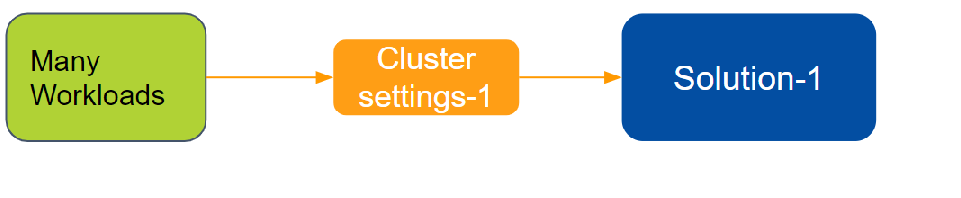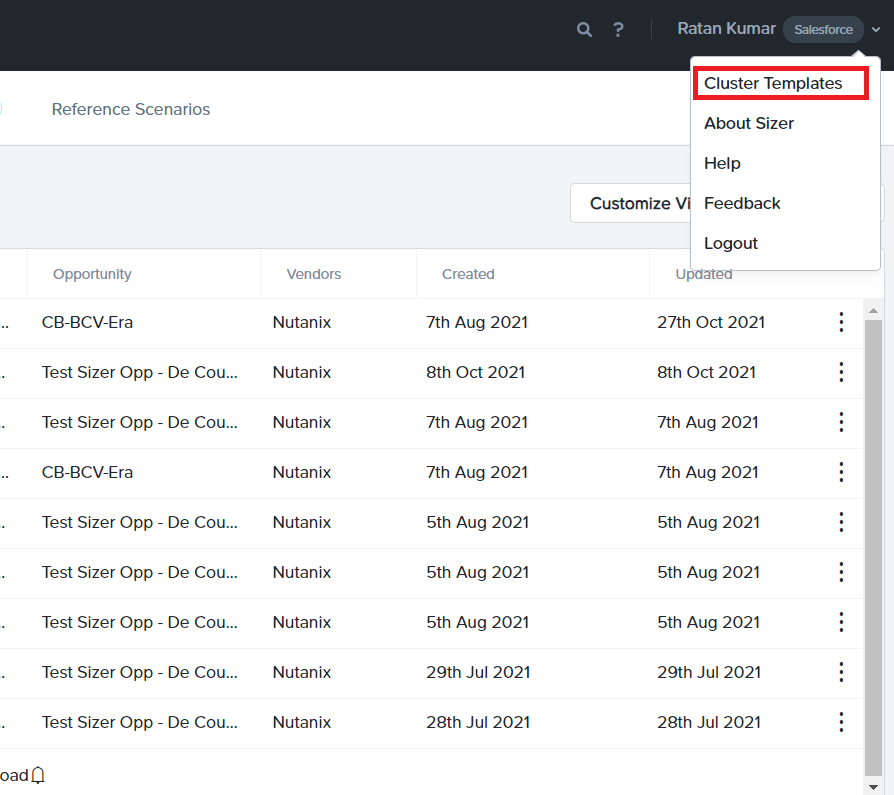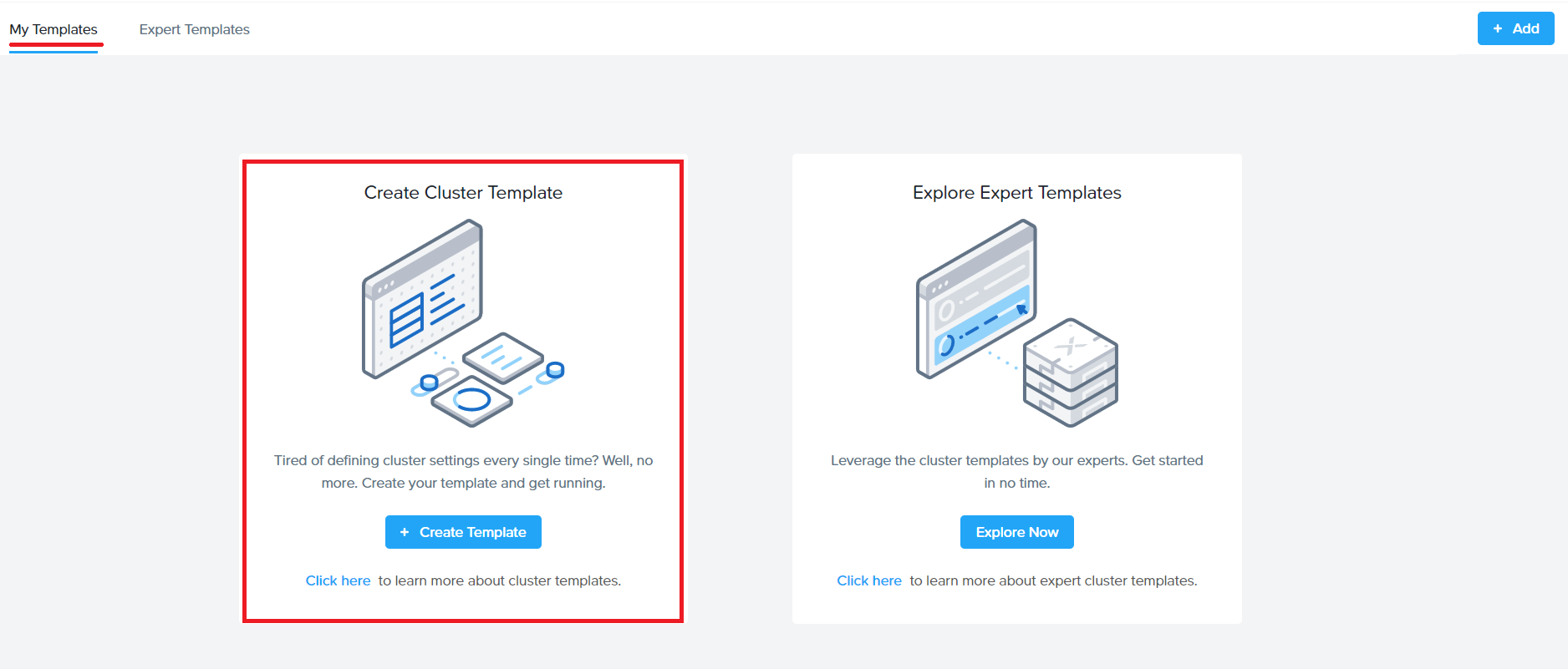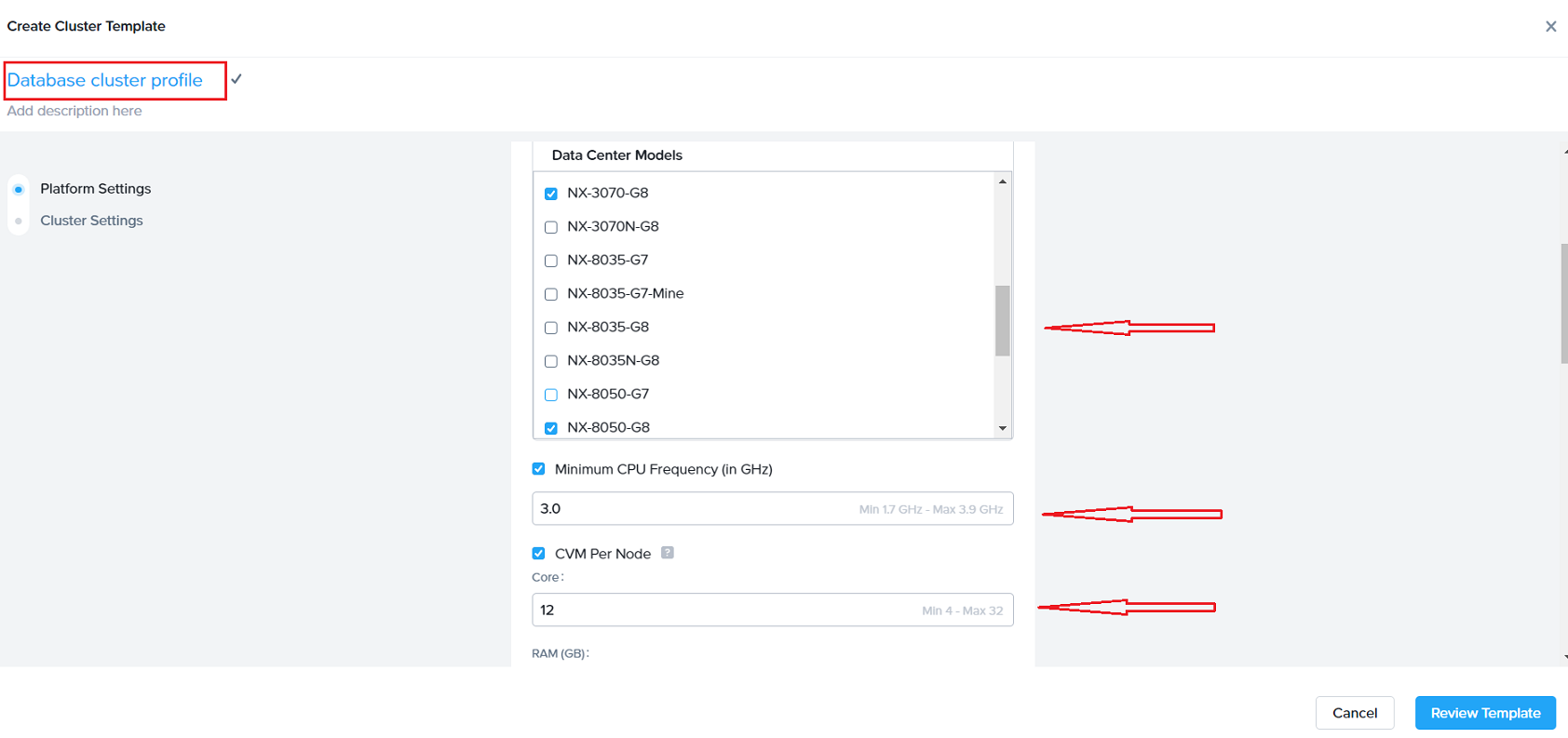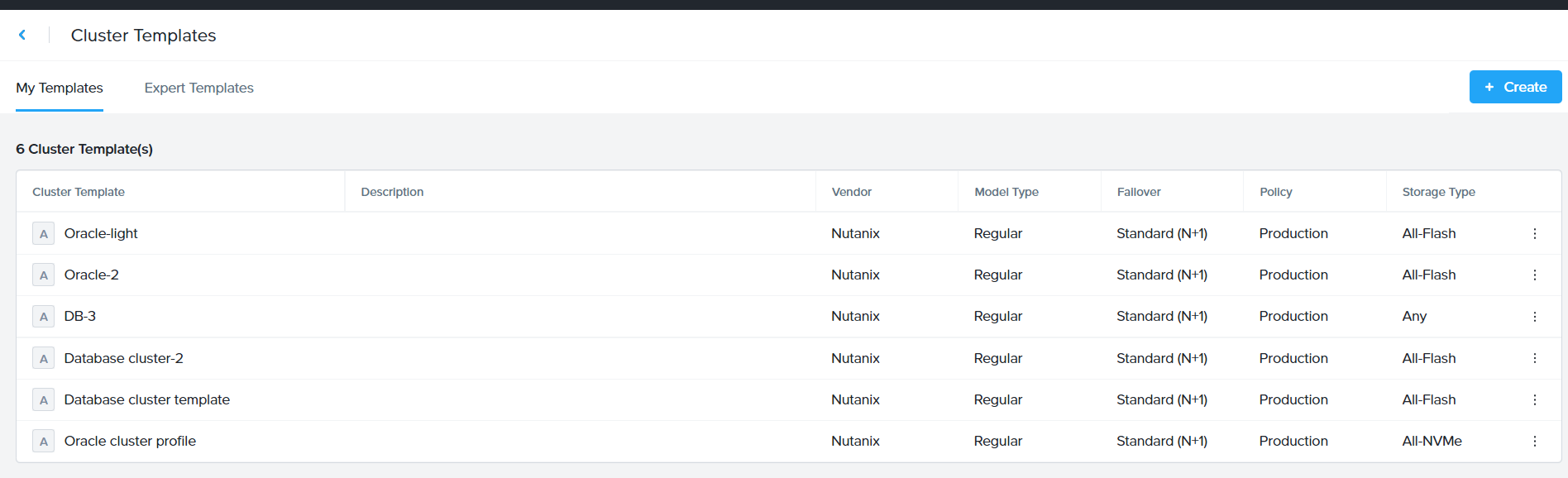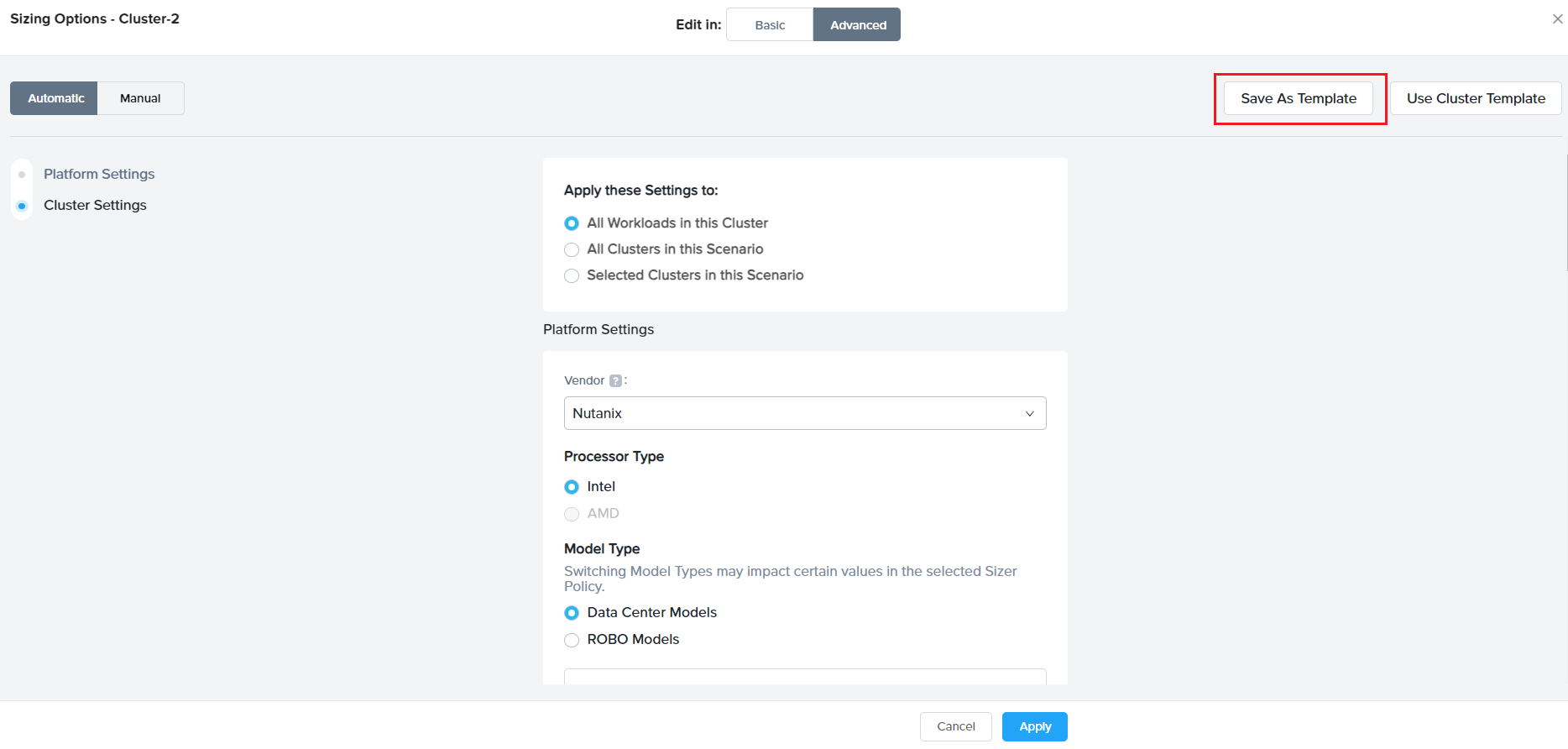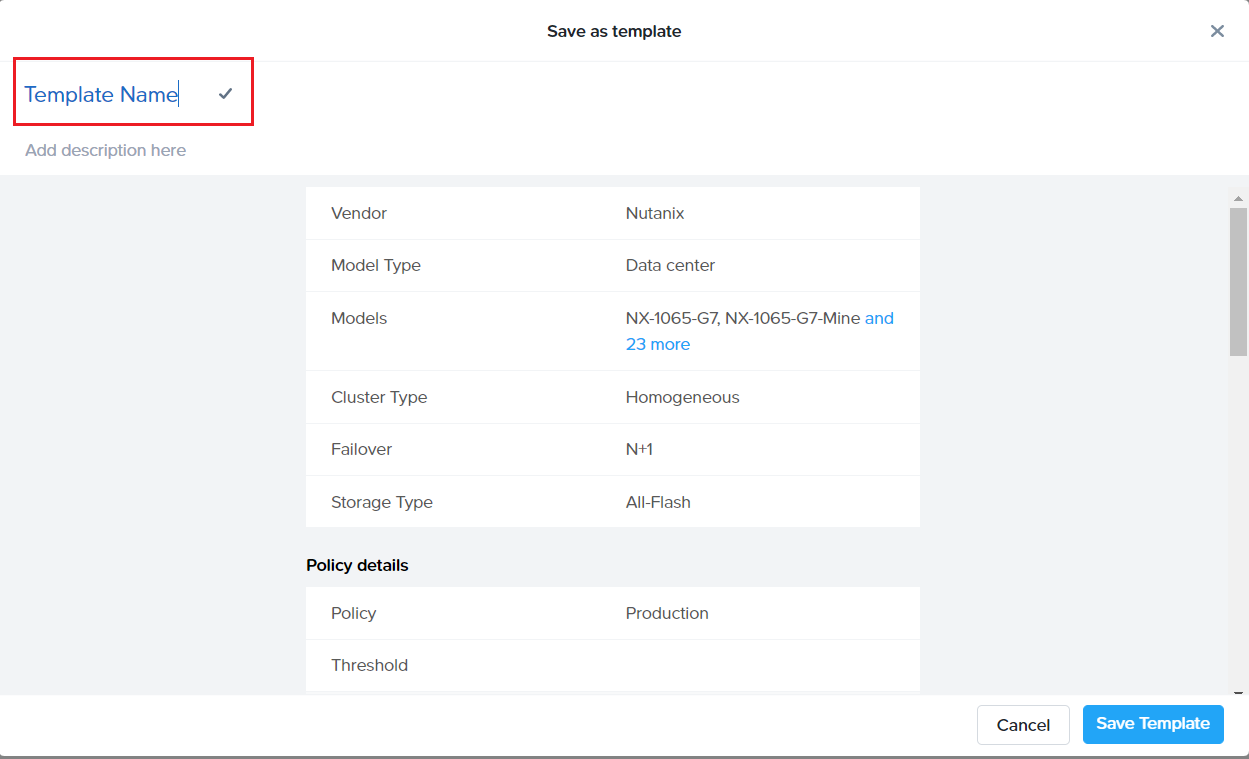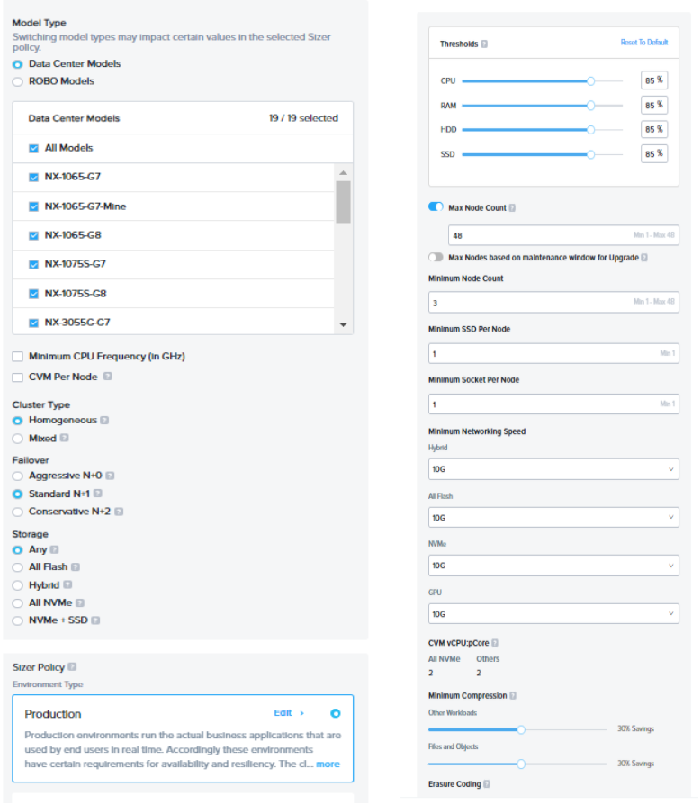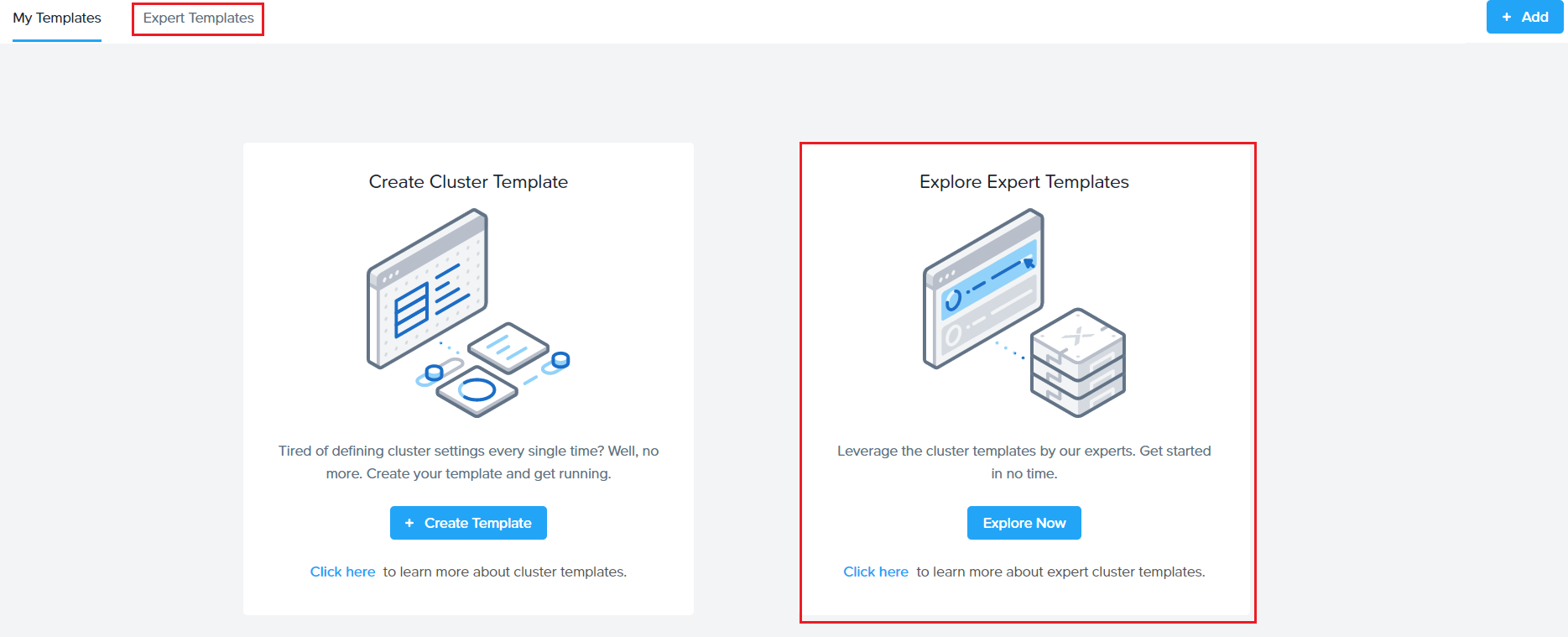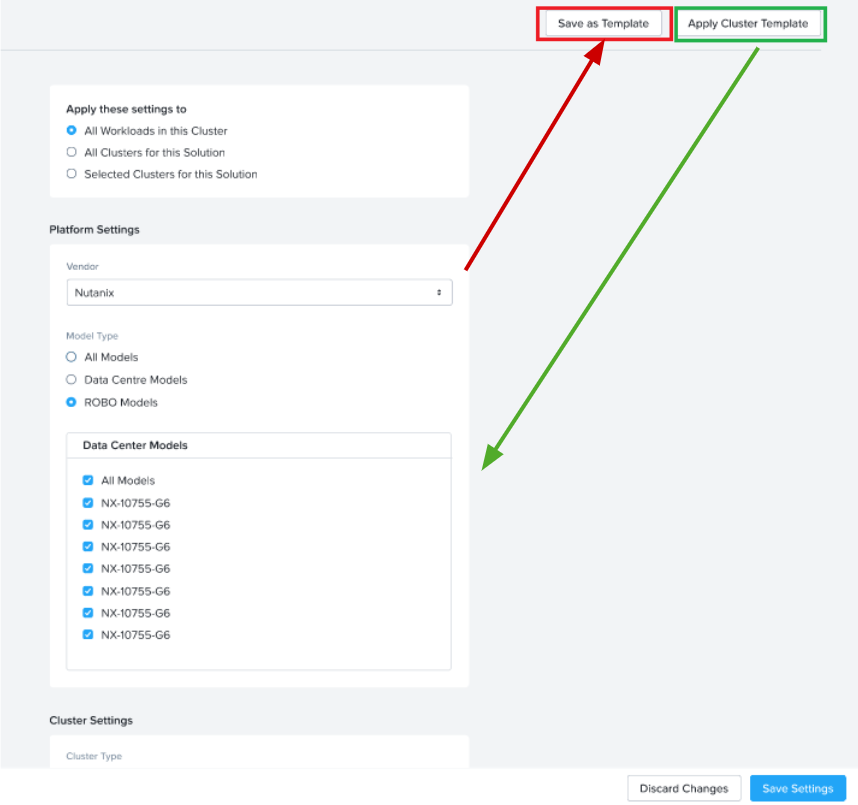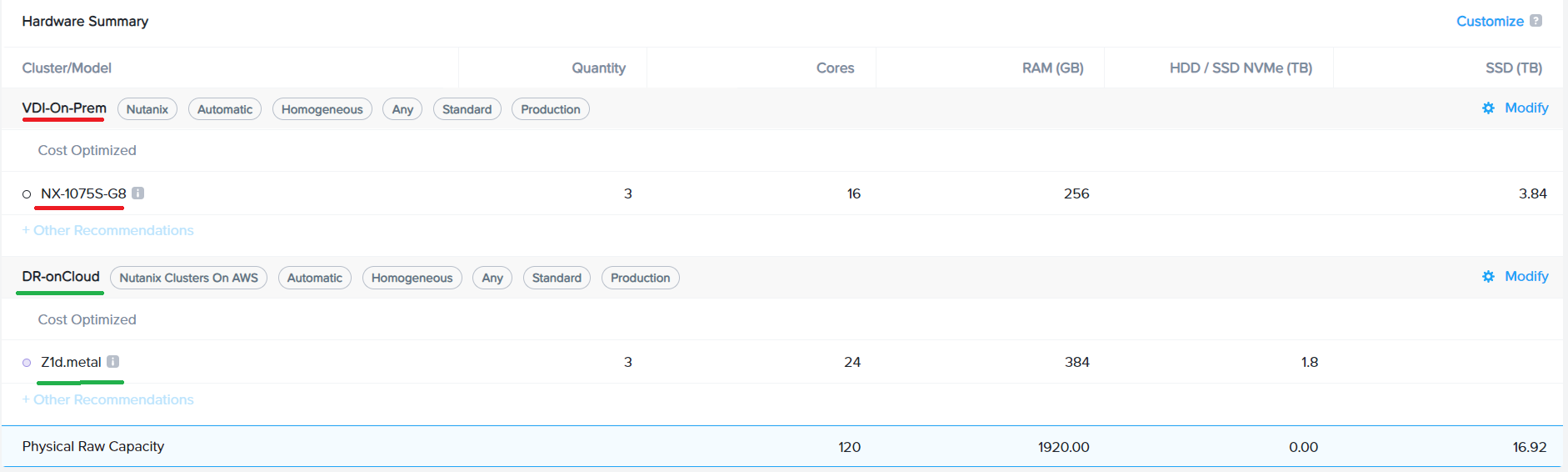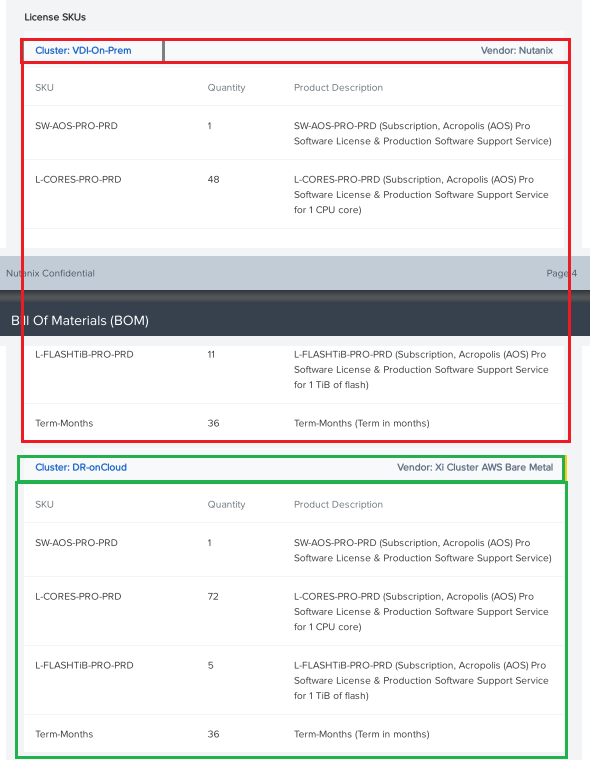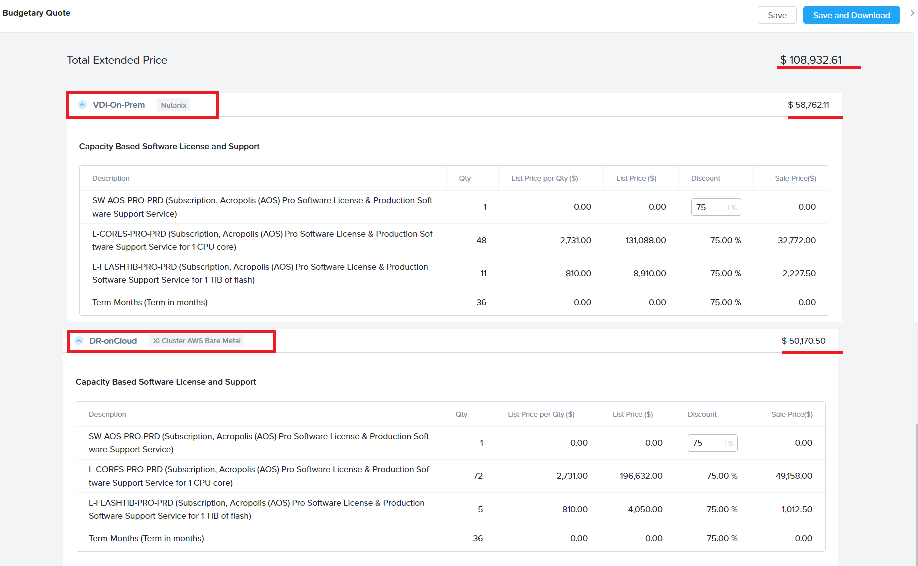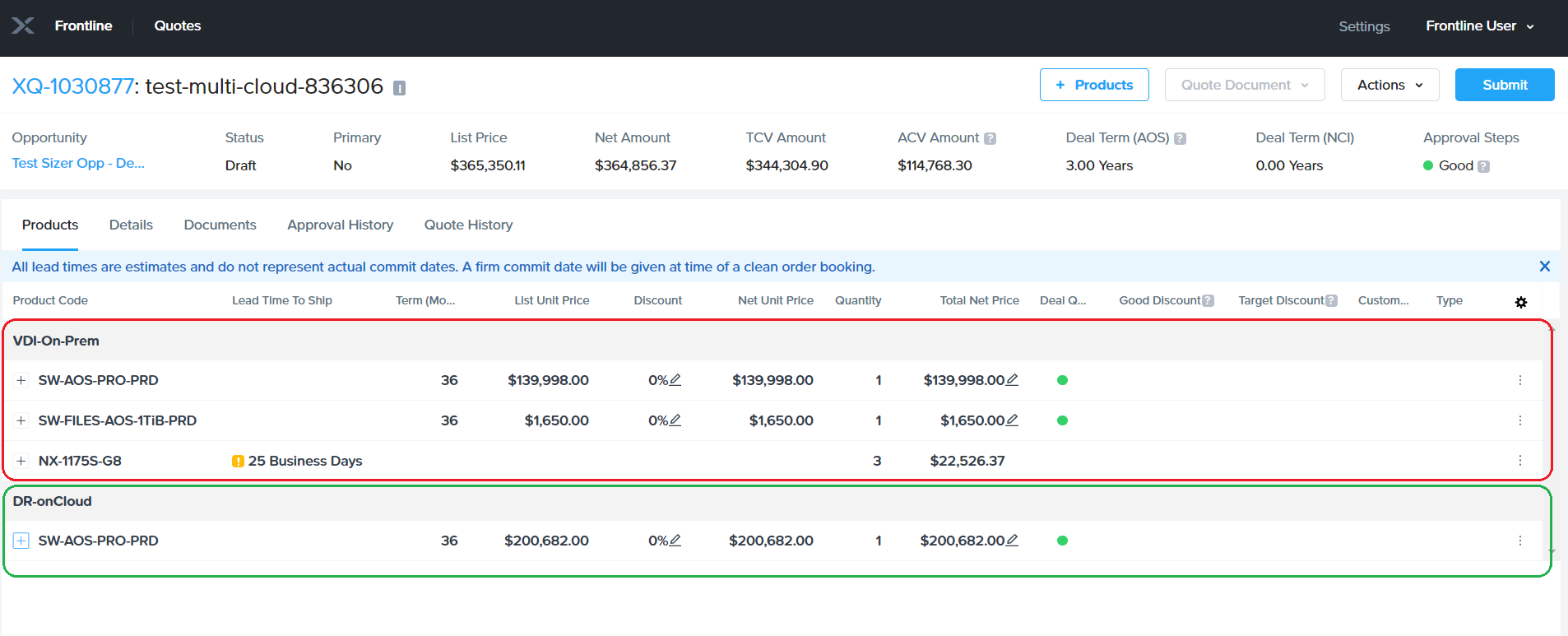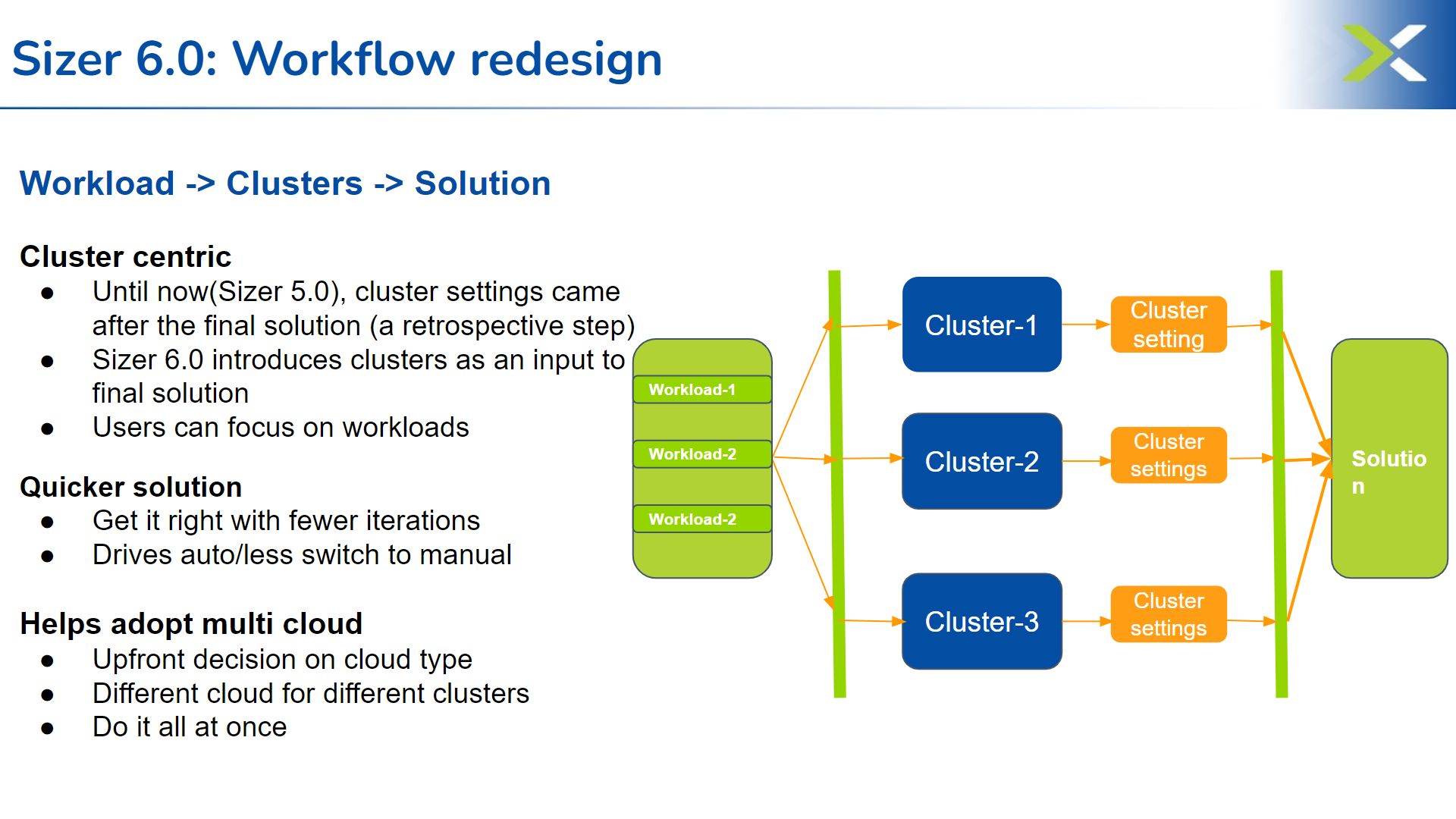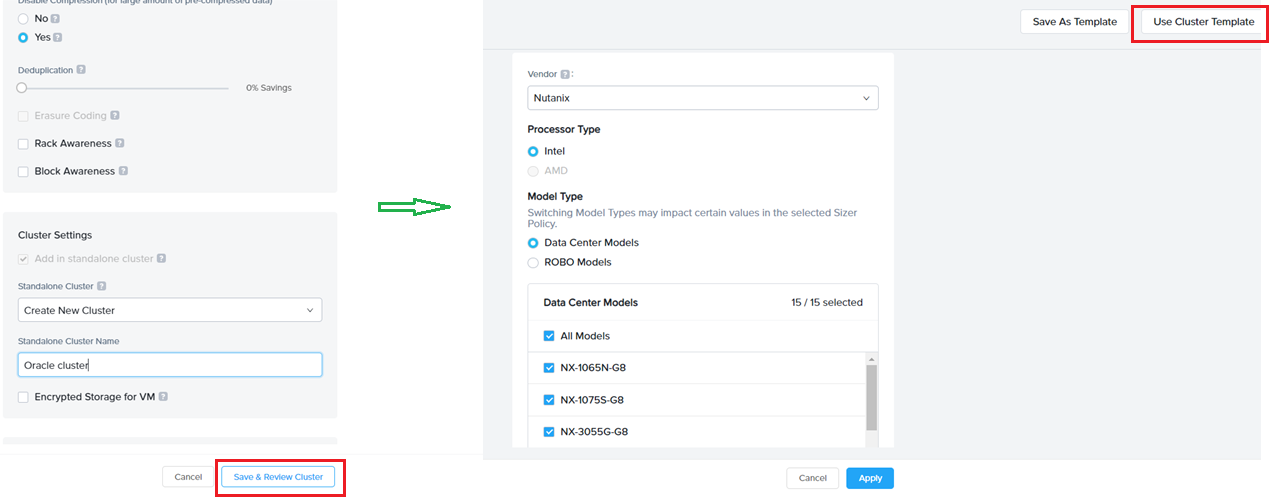Sizer 6.0
Sizer 6.0 is the latest version of Sizer (GA – 10th June’2022)
Why Sizer 6.0 ?
As the use cases and adoption of HCI increases and broadens to diverse workloads, the precise sizing and capacity planning becomes more complex requiring deep technical expertise on multiple fronts, including Nutanix technology and the workload being sized for. However, as Nutanix scales further in commercial and enterprise segments leveraging a vast partner ecosystem, being updated with the latest on Nutanix technology and sizing nuances can pose a challenge.
Sizer 6.0 is addressing this challenge by building capabilities within the tool which would allow users to leverage the technical expertise, driving consistency and uniformity in sizings/solutions across users, whether internal or partner, and relatively independent of their technical expertise.
The other aspect of Sizer 6.0 is to align with changing nature of cloud deployments. With the businesses moving from pure public cloud to a mix of public and private (Multi cloud), its important that the related ecosystems and tools align with the new changing .
Sizer 6.0 is built for the Multi cloud era. It can provide on-prem or public cloud solutions or a mix of on-prem and public cloud solution options and let users compare the solution and its pricing and decide on their cloud deployment model.
Whats New?
There are three major highlights to Sizer 6.0 which completely redefines the sizing as it is done today.
1. Cluster templates and libraries:
- Expert library of profiles based on best practices
- User created profiles based on customer or deployment preferences
2. Multi cloud approach to solutions
- Enabling workloads for on-prem, bare metal public cloud or a combination(hybrid)
- Compare budgets for different solutions
3. Workflow redesigned (focused on cluster)
- Workload -> Clusters -> Solution
Sizer 6.0 features : Deep dive
1. Cluster templates and Expert libraries:
What is a cluster templates?
Sizer 6.0 has come up with a concept of cluster profiles. These are specific cluster settings for a sizing. The cluster profile is user-defined and users can create as many profiles as needed by giving the profiles a unique name.
How does creating a cluster template help ?
Different types of workloads have different preferences for the recommended solution. For example – a Database cluster would be quite different from a VDI cluster. Whereas a DB cluster would almost always be All Flash or for some SEs even prefer All NVMe nodes, a hybrid node for VDI cluster would be sufficient in most cases. These are different options in the cluster settings that can be set for the given workload by the users.
Another example is preferred set of models. Some customers would like to go with certain models (already existing in their environment) or filter out certain models (for ex: 1065 as it is single SSD).
Currently, SEs change these filters and preferred options in the cluster settings page every time for a new scenario/sizing.
With Sizer 6.0, Nutanix SEs and partners can save these settings (as a cluster template) and use it for future sizings.
For example: There are certain settings a user typically prefer for Oracle
1. Nodes have to be All Flash (or NVMe)
2. Should be a hot processor (>3.0GHz)
3. Only certain models (NX-8050 , NX-8070)
SEs can save an Oracle cluster profile with these settings and import this profile every time they size for an Oracle workload. This helps avoid repeating the settings every time making the sizing process faster and consistent.
Power of Cluster template/Expert Library:
Leveraging Nutanix expertise:
Why care?
-
Focus on the Workloads with the customer and then let your preferred cluster settings control Auto sizing and yield strong solution
- Can get more consistency across wide range of Sizer users
- You don’t have to know all 18 vendors in Sizer (focus on workloads and software and less on HW)
- Can easily compare multiple vendors
Brings uniformity to solutioning
- Across different user persona(expert, moderate, beginner)
- Across internal SEs and partners
- Removes the need to be Nutanix technology expert or expert of the workload being sized(eg Database)
How do I create a cluster template?
There are two ways to create a user-defined cluster profile in Sizer.
- Directly creating cluster profile from user preferences
- Saving an existing cluster setting as profile while doing a sizing
Steps for creating user defined templates:
- Directly creating template from user preferences
Go to the User icon on the top right corner and click cluster template (pic 1)
Under ‘My Templates’ , click on ‘Create Template’
Click on Create in the next screen (shown below)
Next, on the cluster settings screen, enter a name for the profile (eg Database cluster template) and select settings (certain CPUs, CVM allocations, preferred platforms and many more attributes shown in next section)
Click “Review” and then “Save” the profile which starts showing in the Cluster template dashboard (shown below)
- Save Template while creating the scenario
To provide flexibility and for users to be ‘in context’ while creating/saving a template, additionally, an option in Sizer is to save a particular cluster setting done for a current sizing/opportunity as a template for applying in future for a similar opportunity or workload type.
This is provided as an option “Save Template” in the cluster settings page. It saves the current settings in the page (user needed to provide a name for the template) as shown:
Cluster profile attributes:
Below is the list of attributes and filters which can be set for the cluster profiles based on the requirement of the cluster/customer.
| Cluster Profile attributes | sample values |
| Data Center models / Robo Models | NX 1065-G8/1075S/3060… |
| Minimum CPU Freq(in GHz) | 1.7 |
| CVM per Node | |
| Cores(physical) | 4 |
| RAM | 28 |
| Cluster type | Homogeneous |
| Failover | Standard(N+1) |
| Storage | Any |
| Sizer Policy | Production |
| Threshold % | |
| CPU | 85% |
| RAM | 85% |
| SSD | 85% |
| HDD | 85% |
| Minimum Networking speed | 10G |
| Minimum SSD per node | 1 |
| Minimum socket per node | 1 |
| CVM : vCPU:pcore | 2 |
| Compression % (default) | 30% |
| ECX | OFF |
Cluster settings UI in Sizer:
What is an Expert Library ?
Expert library is exactly same as the cluster profiles except that instead of the users defining the cluster profiles themselves, these profiles are created by experts in their respective areas.
The Expert library of cluster profiles is listed by workloads. For ex: Database experts know best what an Oracle cluster should look like and apply the settings accordingly. Similarly, there are libraries for VDI, Files , General purpose Server Virtualisation etc.
SEs and partners would just need to apply these libraries during creating a sizing for the respective workload/s from the cluster settings page (explained in detail in next section).
Expert Library is a separate tab next to the user defined cluster profile in Sizer.
How to use Cluster profiles/Expert libraries ?
While creating a sizing, on the cluster settings page, click on ‘Apply cluster template’ which pops up the list of user defined profiles and expert libraries. SEs can select any and have a quick view of the set attributes and hit apply. This will automatically select values in the cluster settings screen for the scenario which is being sized.
Similarly, as shown in the below image, using the Save template button, a new Profile can be saved from the cluster settings page of a scenario being sized. This becomes handy for leveraging the work done in manually setting the filters for current sizing for future reference for a new sizing.
For example: If an SE is sizing for a customer BestBuy which prefers certain NX models , SE would need to select only those models in platform list in the Cluster settings page for the given scenario. At the same time, they can save this as a template (say naming it as BestBuy template) and can apply every time when sizing for BestBuy opportunity.
List/View/Apply Cluster template while creating a sizing:
2. Multi cloud solutions:
The world is moving to a hybrid multi-cloud era where customers would be able to choose between different cloud options based on the requirements and data privacy or regulatory needs. There may be specific applications or chunks of data that would need to sit on-prem and other applications that could embrace public cloud.
Sizer 6.0 is designed to support this hybrid multi cloud solutions. Prior to 6.0, sizer could either recommend a on-prem HCI solution or on cloud (Clusters on AWS). So the deployments had to be either/or in terms of opting between private cloud/HCI or going public with Clusters on AWS/Azure.
Multi cloud use cases supported in Sizer:
There are several use cases for multi cloud which is supported by Sizer.
For example:
-
Primary workload on on-prem HCI , DR for the same on Clusters on AWS
As you can see from the image below, with Sizer 6.0, we can build a on-prem HCI (on NX ) for primary VDI cluster and a DR setup for this cluster on public cloud(Clusters on AWS), all in the same solution/scenario.
How does supporting multi cloud in Sizer help?
As seen from the above example, the ability to choose different cloud vendor (and even different HW vendor for HCI) brings flexibility in creating the right solution. With prior versions, Sizer would force one solution/cloud for both the clusters, the primary VDI and the DR. So either both VDI and DR clusters would be on on-prem NX or both have to be on public cloud.
However, since DR is emerging as a good initial se case for Clusters on public cloud, while the primary workload still needs to be on-prem for various reasons, it only makes it imperative for the solutioning tools to be able to come up with a multi cloud approach recommending the right cloud for the workload in context.
BOM and Budgetary quoting for Multi Cloud
Prior to Sizer 6.0, even when the scenario had more than 1 cluster (multi cluster with same HW vendor), the licenses in the BOM and the SKUs and pricing in the Budgetary quote were aggregated across all clusters.
With 6.0, one big change is that the licenses for SW and the HW BOM and the $$ value are split and broken up by Cluster.
This is particularly helpful in the Multi cloud era as it gives insights into the individual cluster’s cost. While deciding between a mix of on-prem and public cloud options , having the visibility of the costs by cluster for a multi cluster solution would help in estimating the budget and also help in making the decision on the various cloud options
In the image below, there are two clusters:
The primary workload VDI in on-prem on NX and the DR is on public cloud(NC2 on AWS).
Both are listed separately in the BOM and Budgetary quote to give an insight into the license requirement and $$ value for on-prem and cloud deployment.
Multi cluster quoting is also supported for Budgetary quote giving the split of the $$ across the on-prem and cloud.
Each cluster can be expanded to get the break-up across SW/HW as shown below:
The frontline quote also can be seen split by Clusters as shown:
3. Workflow redesigned (focused on cluster)
Sizer 6.0 brings back focus on cluster settings. Until now, users provided the workload inputs and sizer used to pick the solution based on default cluster settings. However, there are many preferences/filters are available to tweak the clusters to a desired solution. Those were still possible with Sizer 5.0 but as a back step on clicking modify after the default solution was recommended by sizer. This led users to directly switch to manual mode instead and miss out on the precise auto recommendation. The new release will take into account the users desired preference for cluster (ex: certain set of cpus or node types or thresholds etc) for recommending the default solution, thereby reducing the steps including the need to switch to manual mode and bring the solution closer to their desired preference in one go.
The new flow thus becomes:
Workload inputs -> Clusters settings -> Solutions
The “Save and Review” button on the workload input screen is a mandatory flow which takes to the cluster settings page. Users can choose the vendor as well as any other preference for the cluster before hitting next for the desired solution.
Another benefit of this flow is that users can readily use the templates (newly introduced concept as explained in section 1 above) . Clicking the apply templates will pop-up the option of importing their own or expert cluster template for this sizing during/in the sizing process.
Note that Sizer will mandate reviewing the cluster settings (bring cluster settings UI in the flow) only when the cluster is being created the first time. When adding more workloads to an existing cluster, this step is skipped as user would have already set the preferences during creating the cluster initially. They can always edit any of the preferences as many times as desired by going to the cluster settings UI upon clicking “modify” button from the solution screen.
Sizer 6.0 demos
Cluster Templates-16Jan2023
Cluster Template:
Multi Cloud solutions:
Workflow Redesign:
Expert Library:
Nutanix Validated Design (NVD) – On-Prem
Nutanix Validated Design – On-Prem :
The
Nutanix delivers the Hybrid Cloud Validated Design – On Premises, based on the Hybrid Cloud Reference Architecture, as a bundled solution for general server virtualization that includes hardware, software, and services to accelerate and simplify the deployment and implementation process. This Validated Design features a full-stack solution for hybrid cloud deployments that integrates multiple products including AOS, AHV, Prism Pro, Calm, Flow, Leap, Mine, and HYCU.The Hybrid Cloud Validated Design – On Premises sizer reference scenarios have the following features:
- A baseline configuration for each Availability Zone is comprised of three clusters:
- Management – 4-node cluster based on NX-1175S for Prism Central, Active Directory, IPAM, Load Balancing, SYSLOG, and any other management services.
- Workload – 4-16 nodes of NX-3170-G8 for general purpose server virtualization workloads.
- Backup – 4-node cluster of NX-8155-G8 for Mine/Hycu
A dedicated management cluster in each Availability Zone provides increased availability, security, operations, and performance. The workload cluster has a defined maximum size of 16 nodes, which provides a reasonable maintenance window for rolling firmware and software upgrades. Smaller workload clusters can be deployed, but the maximum size should not exceed 16 nodes.
- NVD Defines standard VM “t-shirt” sizes for deployment via Calm:
| Small | Medium | Large |
| 1 vCPU | 2 vCPU | 4 vCPU |
| 8 GB RAM | 16 GB RAM | 32GB RAM |
| 50GB SSD | 100GB SSD | 200GB SSD |
| Max 124 VMs/Node | Max 92 VMs/Node | Max 46 VMs/Node |
- When using the defined VM sizes, the per-workload cluster maximums are:
| Small VMs | Medium VMs | Large VMs | |
| Maximum running VMs per workload cluster building block | 1,860 | 1,380 | 690 |
| Maximum deployed VMs per workload cluster building block to allow for disaster recovery capacity | 930 | 690 | 345 |
- Due to quoting limitations, a single Availability Zone has two sizer scenarios: Management + Workload cluster, and Backup Cluster. Note that the Hycu software license is not included, and must be purchased separately via other channels.
- Services SKUs are not included in the Sizer reference scenarios. Review the BOM in the NVD appendix for the complete list of Services SKUs which should be included.
- For a full Disaster Recovery solution, two AZs should be quoted which mirror each other. The design should call for running each workload cluster in the AZ at less than 50% capacity, to enable full fail-over capability for all workloads.
It is extremely important to review the entire <doc name> on the Solutions Support portal to understand the complete Hybrid Cloud validated solution.
For questions or additional information:
- Slack Channel – #nutanix-validated-design-internal
- Services Sales Team
Sizer cheat sheet
February 2022 release
Sizer went live with current sprint with below major updates :
-
Proposals for Portfolio 2.0:
- Updated SW license section with Portfolio 2.0 structure
- A slide on HW support and Cloud services
-
Cluster rules update
- Restrictions around mixing different node types
- For ex: Hybrid + NVMe nodes not supported
- Handling unbalanced memory qty for IceLake
- Allowing single socket for storage heavy nodes
-
Reference scenarios : Reworked on NX-G8 (was on G7 earlier)
-
Support for Frame licenses with Portfolio 2.0 flow
-
Platforms
- GPU related rules for Fujitsu
- New vendor- OVH Cloud
December 2021 sprints
Sizer went live with the sprint and some important features to start the year :
Upgrades quoting:
- Now quoting for upgrades scenarios is possible and the quote button for upgrade flow is enabled.
- The nodes are marked as existing or new by sizer (or can also be done manually) and can generate FL quotes for the newly added nodes
- More on Upgrades is coming with Insights integration soon !!
Performance :
- This is a big one and we all should see a significant performance improvement and sizing speed while coming up with the node recommendation.
- Depending on the complexity and size of the workload, over 70% improvement in performance has been observed on an average compared to earlier.
- A change in the technical implementation of sizing mechanism is driving bulk of the improvements.
Reference scenarios:
- Sizer has come up with a concept of Reference scenarios (a tab called ‘reference scenario’ on the dashboard screen).
- These are pre-sized scenarios by experts across workloads (For ex: Files 50TB,250 users, 250TB, 750 users , VDI 300/500 mixed user types etc)
- These reference scenarios serve as a guide/reference purpose only for a similar workload requirement (and not encouraged to clone as is)
- The feature has been widely successful with one of the partners (cdw) and now opening up for everyone
Others:
- Proposals has been updated with the latest Q1 financials/Gartner’s slides and newly added G8 models
- Default input processor set to Gold 5220 for VDI/VDA workloads for matching the real time(lab) performance numbers
- Platforms that went live:
- NX-1175S-G8
- Dell XC ICX or 15G Phase 2 Platforms
- A30/A100/A16 GPU cards and related vGPU profiles for VDI/VDA
November 2021 sprints
- Storage filter: Added separate filters for All NVMe and NVMe+SSD storage options
- Sizer to consider onboard(LOM) NICs along with external ones
SQL:
- Profile info: Mx RAM up from 1024 GiB to 2048 GiB
- Optimizing the FSVM resource requirements
- Support for latest version 4.1.4
- Updated with latest HW specs and images for G8 models
- Changes to the dials and the legends(Red, Green dots at the bottom)
- AMD Milan : HPE DX Gen10 Plus v2 models [DX325 & DX385] – manual mode
- Lenovo: IceLake models- HXxx31 , AMD Milan model- HX3376 10SFF
- HPE DX- New GPU rules
- NX: New platforms: NX-8035-G8
October 2021 sprints
October 1st sprint:
- Added VMWare Horizon Apps support
- Updated numbers with latest OS support (Windows 2019)
- Updated profile info (based on User Type by VDI broker)
- Now Bulk edit also supported for Data Protection
- Both Local and Remote snapshots/DR allowed for bulk edit
- All VMs being edited for DP need to be part of the same cluster
- Rack Awareness – user specified rack count
- Helps to spread the nodes across multiple racks if power limitation/rack at site
- Lenovo HW(HX) quoting from Sizer/FrontLine now available for all regions(worldwide)
- HPE DX Ice Lake platforms: DX380 Gen10 Plus 8SFF & DX380 Gen10 Plus 24SFF (in manual mode for now )
October 2nd sprint:
- Server Virtualization
- Cluster(Raw) sizing
- SQL DB (non business critical)
DX new GPU rules
Remove rule around 128GB DIMM & L CPU
HPE-DX IceLake platform DX360-Gen10Plus-10NVMe – Phase 2a
New platforms – NX-1175S-G8 & NX-8035-G8
September 2021 sprints
Sept 1st sprint:
NX-8150-G8
- Upto 80 cores (dual socket), up from 56 cores in the G7
- Upto 4TB of RAM, up from 3TB in G7
- Upto 184.32 TB of flash capacity
- Upto 64 cores (dual socket), up from 56 cores in the G7
- Upto 2TB of RAM
- Upto 10x 7.68 TB NVMe
https://www.nutanix.com/products/hardware-platforms/specsheet
- Quoting Lenovo HX Certified Nodes (CN) along with Nutanix Software should be a breeze, actually better than HPE
- Size your solution in Sizer, generate FL quote with Nutanix Software + Lenovo HX CN using 1-click
- This integration also means you can quote HX IceLake Platforms via FL
- Currently, the functionality is limited to the US Geo (via common disti – Ingram Micro US). Worldwide release – coming soon
- Support for A100 GPU is now available on HPE-DX platforms
- Options used while importing Collector or RVTools data can be viewed in Sizer post import
- Imported processor SpecInt is also visible in Sizer