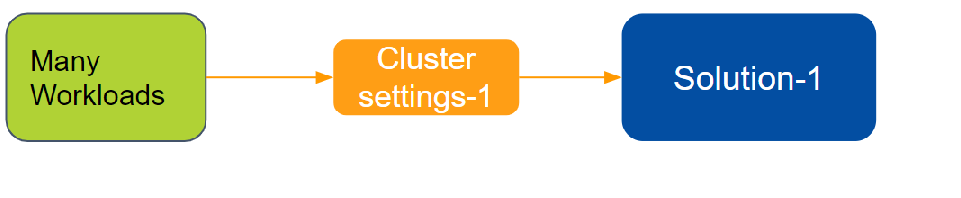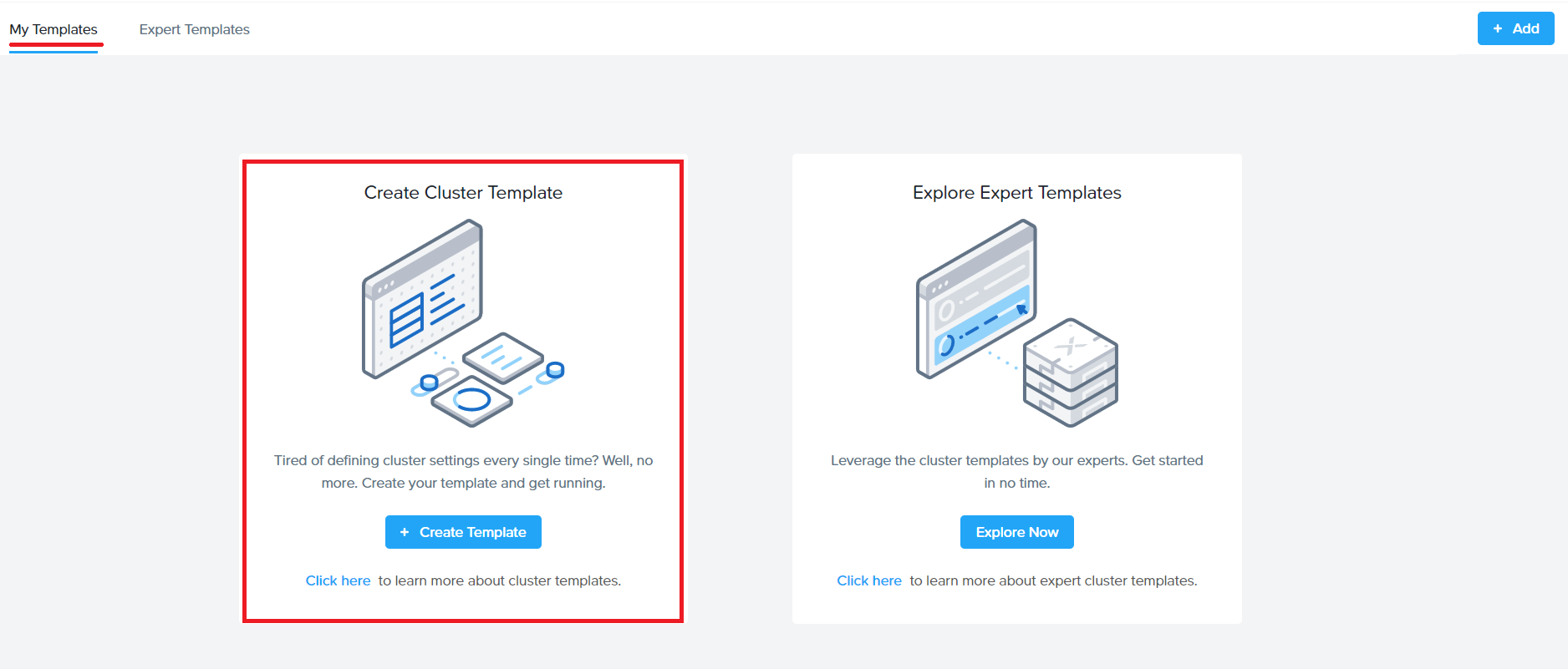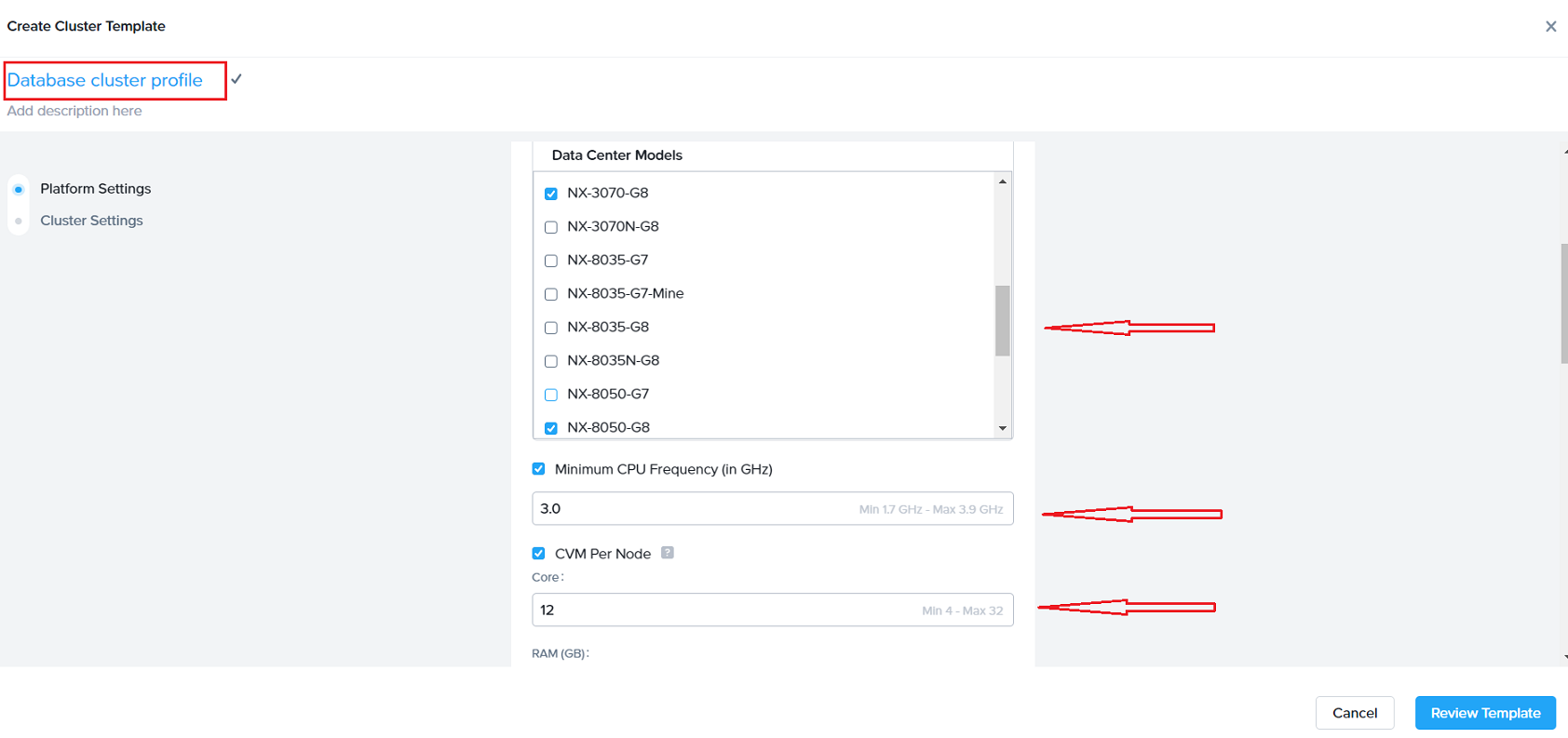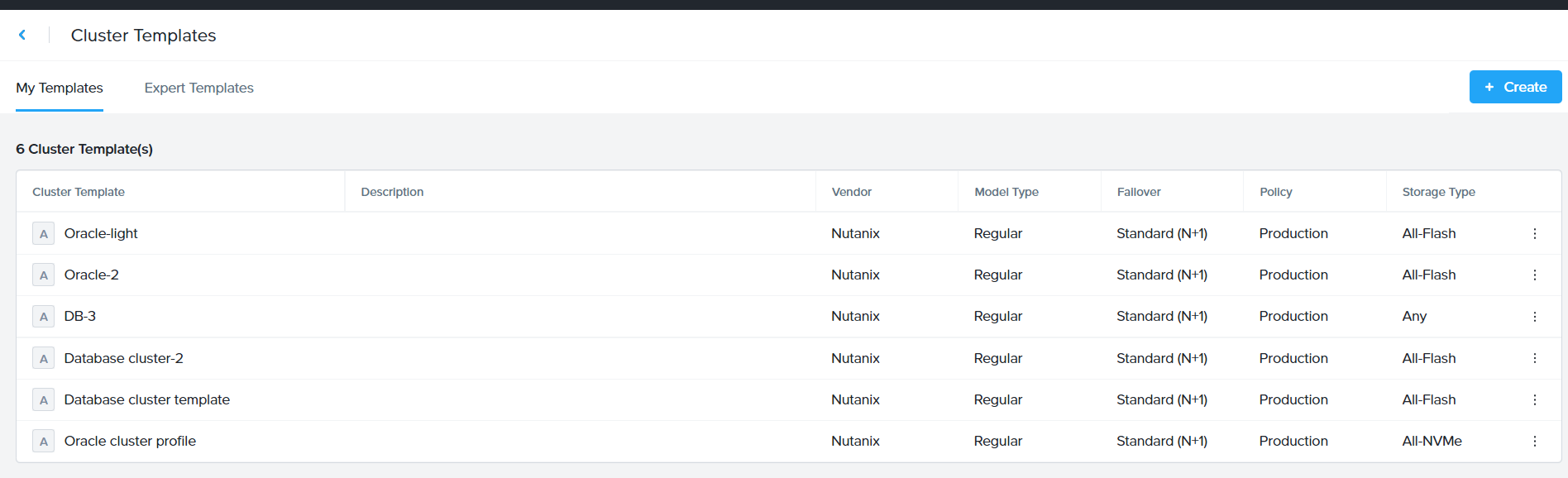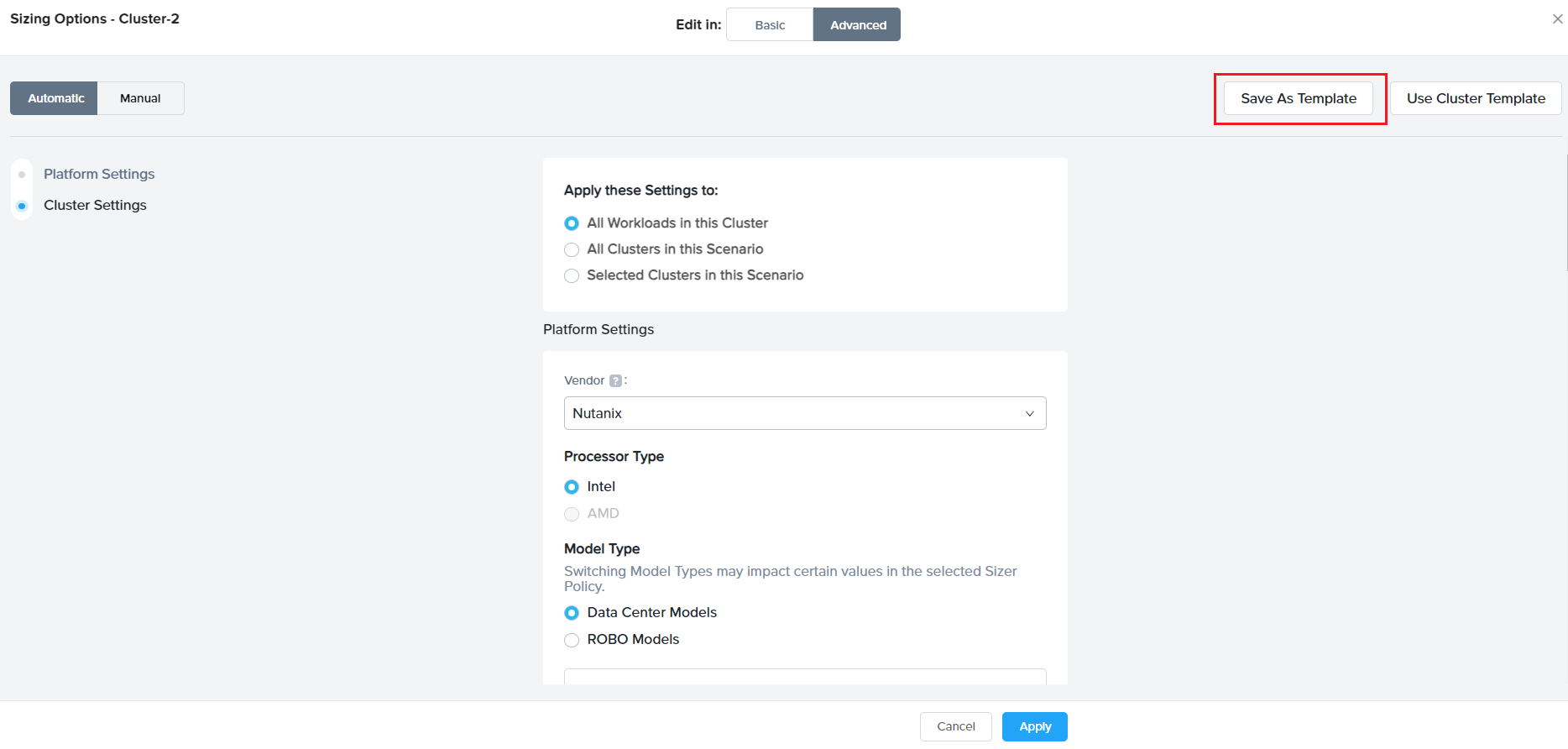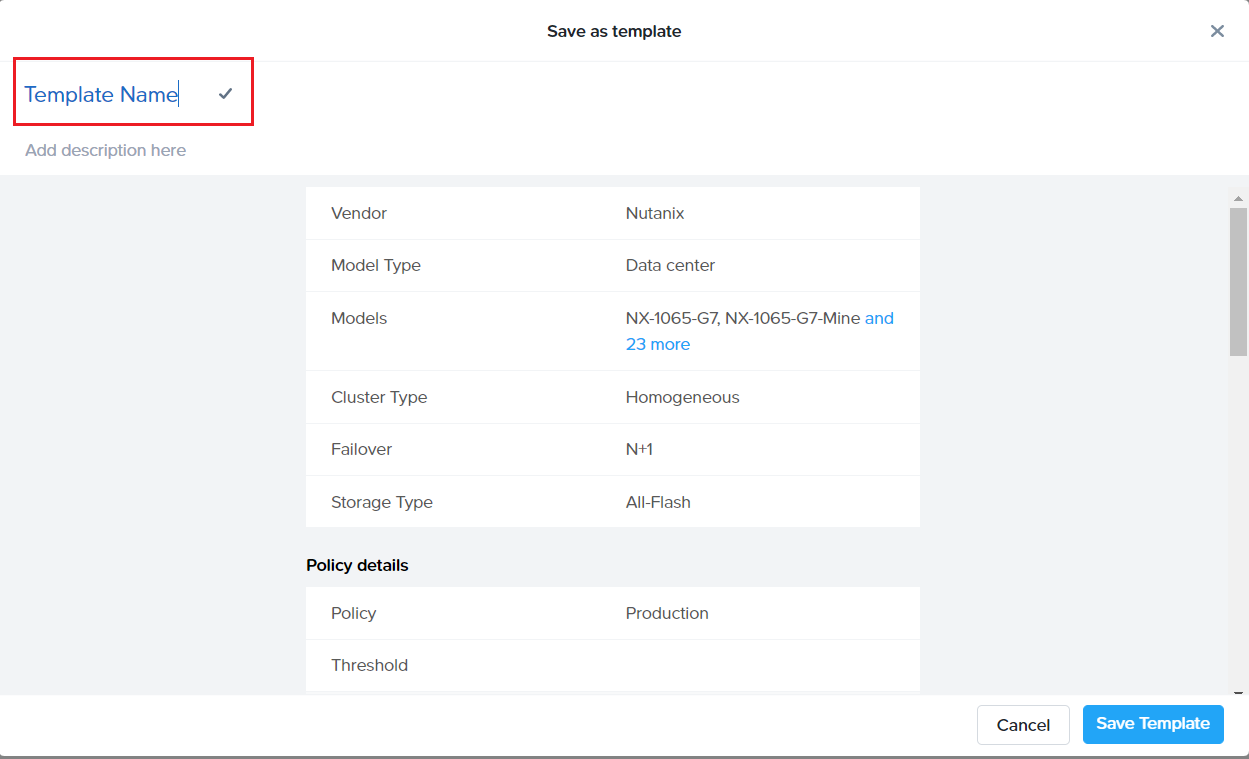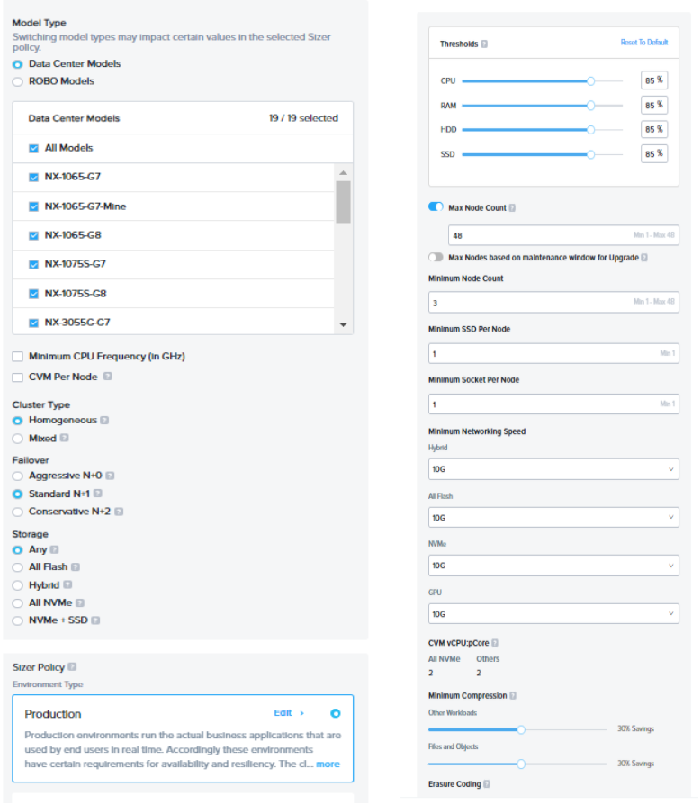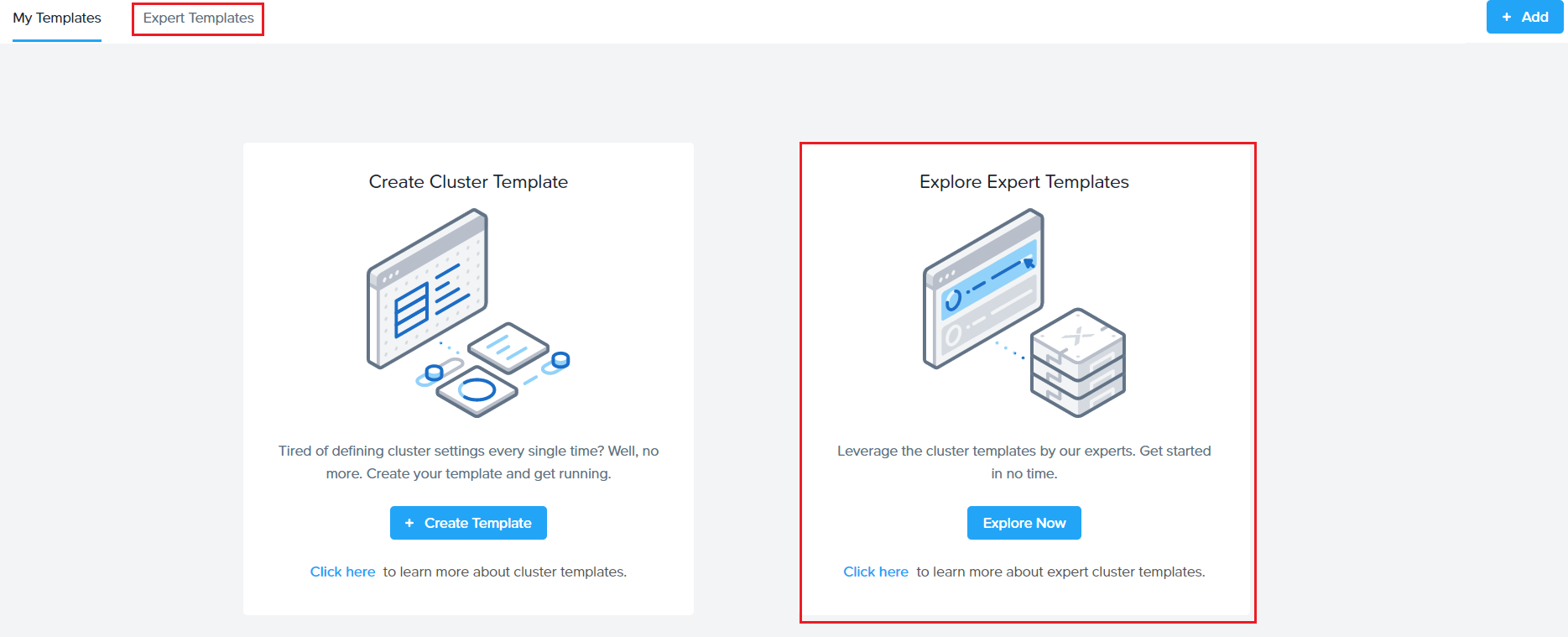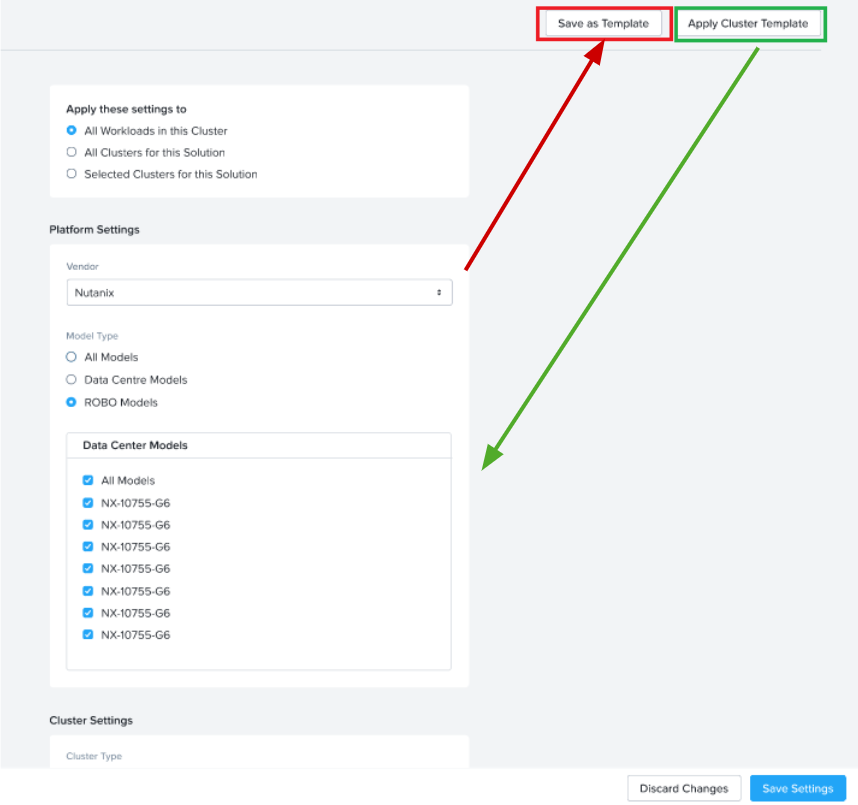Cluster templates and Expert libraries:
What is a cluster templates?
Sizer 6.0 has come up with a concept of cluster profiles. These are specific cluster settings for a sizing. The cluster profile is user-defined and users can create as many profiles as needed by giving the profiles a unique name.
How does creating a cluster template help ?
Different types of workloads have different preferences for the recommended solution. For example – a Database cluster would be quite different from a VDI cluster. Whereas a DB cluster would almost always be All Flash or for some SEs even prefer All NVMe nodes, a hybrid node for VDI cluster would be sufficient in most cases. These are different options in the cluster settings that can be set for the given workload by the users.
Another example is preferred set of models. Some customers would like to go with certain models (already existing in their environment) or filter out certain models (for ex: 1065 as it is single SSD).
Currently, SEs change these filters and preferred options in the cluster settings page every time for a new scenario/sizing.
With Sizer 6.0, Nutanix SEs and partners can save these settings (as a cluster template) and use it for future sizings.
For example: There are certain settings a user typically prefer for Oracle
1. Nodes have to be All Flash (or NVMe)
2. Should be a hot processor (>3.0GHz)
3. Only certain models (NX-8050 , NX-8070)
SEs can save an Oracle cluster profile with these settings and import this profile every time they size for an Oracle workload. This helps avoid repeating the settings every time making the sizing process faster and consistent.
Power of Cluster template/Expert Library:
Leveraging Nutanix expertise:
Why care?
-
Focus on the Workloads with the customer and then let your preferred cluster settings control Auto sizing and yield strong solution
- Can get more consistency across wide range of Sizer users
- You don’t have to know all 18 vendors in Sizer (focus on workloads and software and less on HW)
- Can easily compare multiple vendors
Brings uniformity to solutioning
- Across different user persona(expert, moderate, beginner)
- Across internal SEs and partners
- Removes the need to be Nutanix technology expert or expert of the workload being sized(eg Database)
How do I create a cluster template?
There are two ways to create a user-defined cluster profile in Sizer.
- Directly creating cluster profile from user preferences
- Saving an existing cluster setting as profile while doing a sizing
Steps for creating user defined templates:
- Directly creating template from user preferences
Go to the User icon on the top right corner and click Templates (pic 1)
There are two approaches to templates.
Under ‘Templates’ , click on ‘ClusterTemplate’
Click on Create in the next screen (shown below)
Next, on the cluster settings screen, enter a name for the profile (eg Database cluster template) and select settings (certain CPUs, CVM allocations, preferred platforms and many more attributes shown in next section)
Click “Review” and then “Save” the profile which starts showing in the Cluster template dashboard (shown below)
- Save Template while creating the scenario
To provide flexibility and for users to be ‘in context’ while creating/saving a template, additionally, an option in Sizer is to save a particular cluster setting done for a current sizing/opportunity as a template for applying in future for a similar opportunity or workload type.
This is provided as an option “Save Template” in the cluster settings page. It saves the current settings in the page (user needed to provide a name for the template) as shown:
Cluster template attributes:
Below is the list of attributes and filters which can be set for the cluster profiles based on the requirement of the cluster/customer.
| Cluster Profile attributes | sample values |
| Data Center models / Robo Models | NX 1065-G8/1075S/3060… |
| Minimum CPU Freq(in GHz) | 1.7 |
| CVM per Node | |
| Cores(physical) | 4 |
| RAM | 28 |
| Cluster type | Homogeneous |
| Failover | Standard(N+1) |
| Storage | Any |
| Sizer Policy | Production |
| Threshold % | |
| CPU | 85% |
| RAM | 85% |
| SSD | 85% |
| HDD | 85% |
| Minimum Networking speed | 10G |
| Minimum SSD per node | 1 |
| Minimum socket per node | 1 |
| CVM : vCPU:pcore | 2 |
| Compression % (default) | 30% |
| ECX | OFF |
Cluster settings UI in Sizer:
What is an Expert Library ?
Expert library is exactly same as the cluster profiles except that instead of the users defining the cluster profiles themselves, these profiles are created by experts in their respective areas.
The Expert library of cluster profiles is listed by workloads. For ex: Database experts know best what an Oracle cluster should look like and apply the settings accordingly. Similarly, there are libraries for VDI, Files , General purpose Server Virtualisation etc.
SEs and partners would just need to apply these libraries during creating a sizing for the respective workload/s from the cluster settings page (explained in detail in next section).
Expert Library is a separate tab next to the user defined cluster profile in Sizer.
How to use Cluster template/Expert libraries ?
While creating a sizing, on the cluster settings page, click on ‘Apply cluster template’ which pops up the list of user defined profiles and expert libraries. SEs can select any and have a quick view of the set attributes and hit apply. This will automatically select values in the cluster settings screen for the scenario which is being sized.
Similarly, as shown in the below image, using the Save template button, a new Profile can be saved from the cluster settings page of a scenario being sized. This becomes handy for leveraging the work done in manually setting the filters for current sizing for future reference for a new sizing.
For example: If an SE is sizing for a customer BestBuy which prefers certain NX models , SE would need to select only those models in platform list in the Cluster settings page for the given scenario. At the same time, they can save this as a template (say naming it as BestBuy template) and can apply every time when sizing for BestBuy opportunity.
List/View/Apply Cluster template while creating a sizing:
A demo on creating and using templates in Sizer: